Please note that Blogger's new UI is still unstable. There will be a lot of adjustment and changes so some features may be removed or replaced.
I tried the new WordPress Gutenberg text editor last year. I thought that it
has some amazing features. It helped a lot with formatting. The text editor
felt so precise and modern that it made me wanted to write longer article.
Then, I looked at the old dated Blogger text editor.
I immediately noticed how bad Blogger text editor was, especially compared to
the Gutenberg. I almost considered changing platform. Thankfully, my loyalty
to Blogger has paid off in 2020. Google finally update Blogger text editor!
I don't exactly know when Google started updating Blogger user interface. I
only started to notice the new text editor update sometimes around two weeks
ago. I did notice that Blogger interface has been updated earlier than that,
perhaps since late 2019. But I really didn't expect the text editor update.
Apparently, Blogger new update is an attempt to bring this platform to the
Mobile First era. Google is pushing the internet to become more mobile
friendly. Blogger, being one of Google's products, is also catching up.
Previously, it was almost impossible to use Blogger from phone, unless if you
are using mobile apps. Even so, the Blogger android apps was not much better
than the default old interface. The new mobile friendly interface and editor will
definitely increase your blogging productivity.
Here is the complete official statement from Blogger which was released on May 20th, 2020, A better Blogger experience on the web. Currently you can still choose the old interface. However, this new update will become Blogger's permanent default interface by late July, so I recommend you to get used to it starting now.
How to Enable Blogger New Text Editor and Mobile Friendly Interface
Currently, in order to use Blogger's new interface, you have to enable it from
the control panel/dashboard. Right now, by default, if you create a new Blogger account,
you will get the classic interface.
- You need to press "Try the new Blogger" button which is located at the bottom left part of the control panel.
- After you pressed the button, a pop up will appear which basically tells you that Blogger is now mobile friendly.
- Then you click continue.
- The new interface will load shortly, and you are ready to use the new Blogger text editor.
You may need some times in order to get used the new interface. You will need a
little bit intuition and trial and error. Don't be afraid to test the new interface !
In order to see how Blogger has improved, it is better for you to experience
it yourself. However, I'd like to note some of the major improvements and what I think about them.
Mobile Blogging
I could not use the old Blogger from my phone. It was a major downside.
Sometimes, when I am outside, I'd get a sudden flash of inspiration and
would like to write right away. However, I would have to wait until I get home
to use my laptop. By that time, I might have forgotten about it or
simply no longer have the time to write whatever I was thinking.
Now, it is very nice to be able to blog from your phone whenever and wherever
you get an idea. If you would like to start trying Mobile blogging,
enabling new Blogger interface is definitely the way to go.
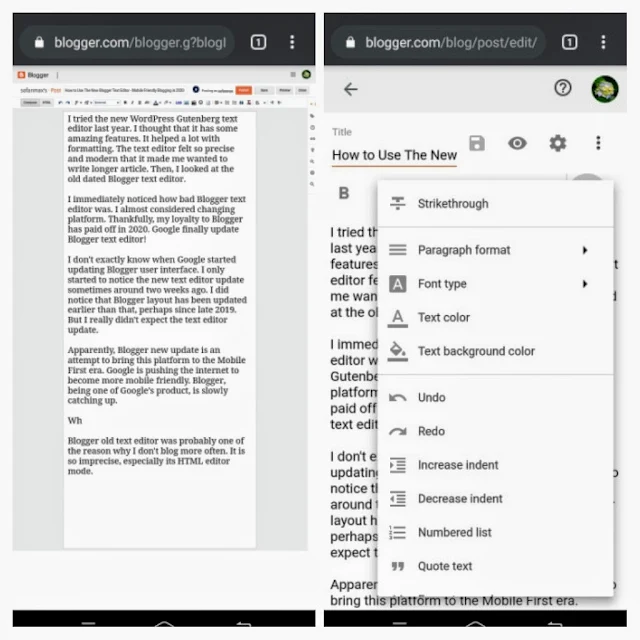
|
|
Blogging from phone. Left side is the old interface. |
Improved HTML Editor
Blogger old text editor was probably one of the reason why I don't blog more
often. It is so imprecise, especially its HTML editor mode. Before the update,
it was not easy to format a Blogger post. If you made minor changes, such as
placing AdSense code or structured data, you could break the entire
article formatting.
It was also very confusing when I tried to format space between paragraphs.
The </br> tag sometimes didn't work properly and randomly disappear. I
have limited knowledge when it comes to programming, so formatting html code
in Blogger can be confusing.
The new Blogger editor allow us to edit HTML code easier thanks to the auto format
feature. It does not seem to break article formatting. So far, I have no
longer experience formatting issues, especially the confusing line break problem.
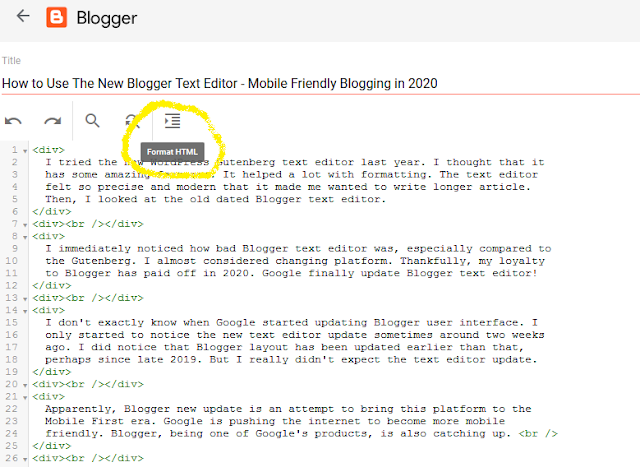
|
|
New HTML auto formatting in Blogger |
New Toolbar
Blogger also add additional toolbar in its text editor. Now we can insert
table directly from text view, as opposed to the old one where you have to
use HTML code to input table. This is a massive improvement for casual bloggers who have no idea about HTML.
You can now put indentation. It means that you will be allowed to post
article with better formatting. Since I like writing poetry sometimes, this will help with formatting.
You can insert picture from images
that are saved in all of your other blogs within the same account. You can also insert picture
from Google Photo which is very convenient if I want to upload photo from my phone. However, I was experience a little bit problem when I was uploading picture directly from my computer. I haven't checked if Blogger has fixed this problem yet.
Toggling preview post button. This button which looks like an eye located
near on top right corner will allow you to enter and exit preview mode
inside the text editor. Apparently you can also preview how your post will look like in different type of screens. Previously, if you preview your post, a new tab will
open.
Low Image Resolution Bug in Blogger New Text Editor
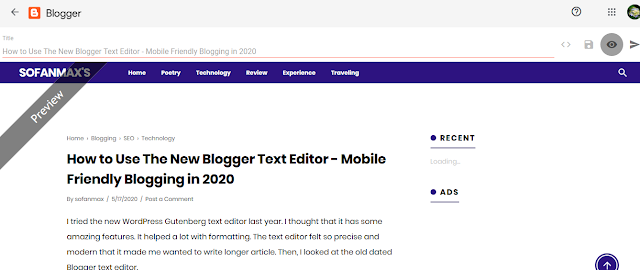
|
|
New Blogger post preview mode. |
Low Image Resolution Bug in Blogger New Text Editor
By the time I finished writing this article, I found out that the new Blogger text editor has an annoying flaw. The image quality that you upload from your computer will be massively downgraded. I believe it has something to do with incorrect image URL.
Hopefully Blogger will address this problem soon. For now, if you want to upload an image, do it while in classic interface to retain the quality. It's a bit annoying because I had to repost some images for the last few articles.
You can read more thoroughly about this bug in this article: Temporary Fix for Broken Image Problem in Blogger New Interface
Conclusion
In conclusion, the new Blogger interface and text editor will allow us to
increase our productivity. It's far from perfect, especially compared to
WordPress' Gutenberg text editor. And I experience some bugs in image insertion. However, the text editor update is already a major
improvement.
This update also proves that Blogger will not be shut down anytime soon. Many
Blogger users perhaps worry if Google will continue this product.
Google is notorious when it comes to shutting down its services.
Blogger is still in transition mode right now so I understand that it will not work perfectly. But it is nice to be given time to adjust to the new interface. I hope that Blogger will update its feature more frequently even after all of this.
If you are curious about how to include your Blogger posts in Google search
result, read the following article:
How to Index Blogger Post Using Google Search Console Tool - Basic
Search Engine Optimization.
